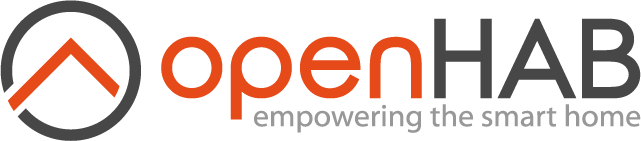This page is part of archived documentation for openHAB 3.4. Go to the current stable version
# Armbian
# What is Armbian?
Armbian is a base operating system platform for single board computers.
- comes in desktop, minimal or server variant,
- has clean and highly optimised user space,
- is Ubuntu and Debian compatible,
- is supported with vibrant community,
- comes with a powerful SDK which allows reproduction and customisation,
- supports many 3rd party wireless drivers with advanced functionalities,
- supports Docker, disk encryption, Wireguard VPN any many other features.
# Recommended hardware
openHAB will run on any Armbian supported hardware (opens new window) but it is recommended to choose boards that have at least:
- 512 Kb of memory (on minimal or server image)
- eMMC or a quality SD card (opens new window)
- 4 core
- wired networking
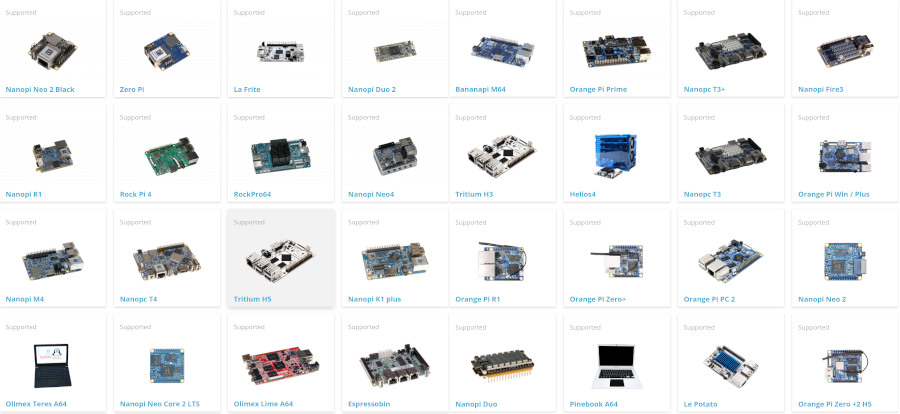
# Supported images
You can download (opens new window) and use server, desktop or minimal. If you choose a minimal image, you need to install armbian-config first.
# Setup
First Steps:
Prepare Armbian as usual - login as root / 1234, change root password, create username. You don't need to perform any other steps (opens new window).
Update
sudo apt-get update
sudo apt-get upgrade
- Run armbian-config
sudo armbian-config
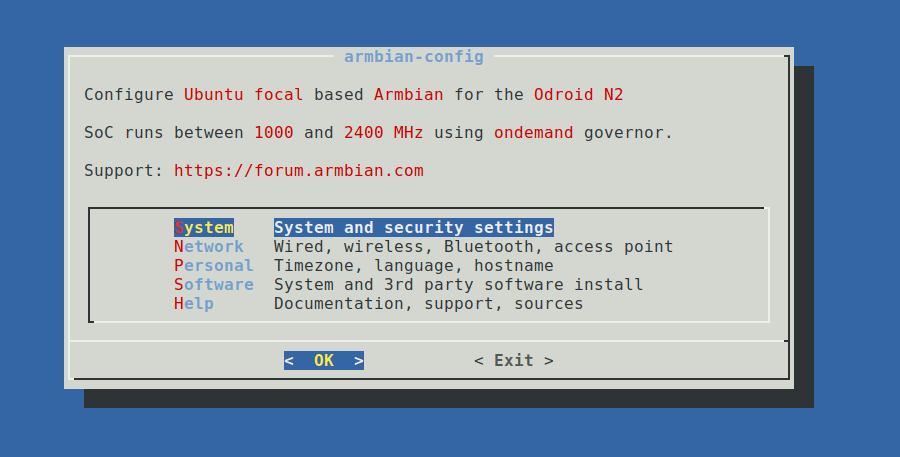
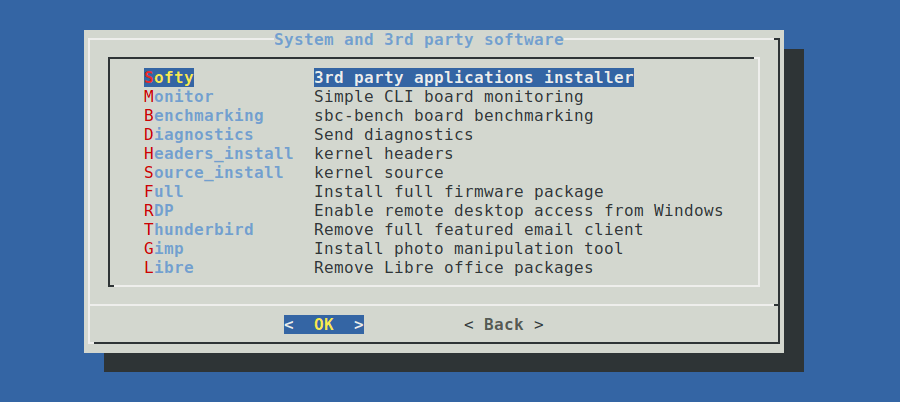
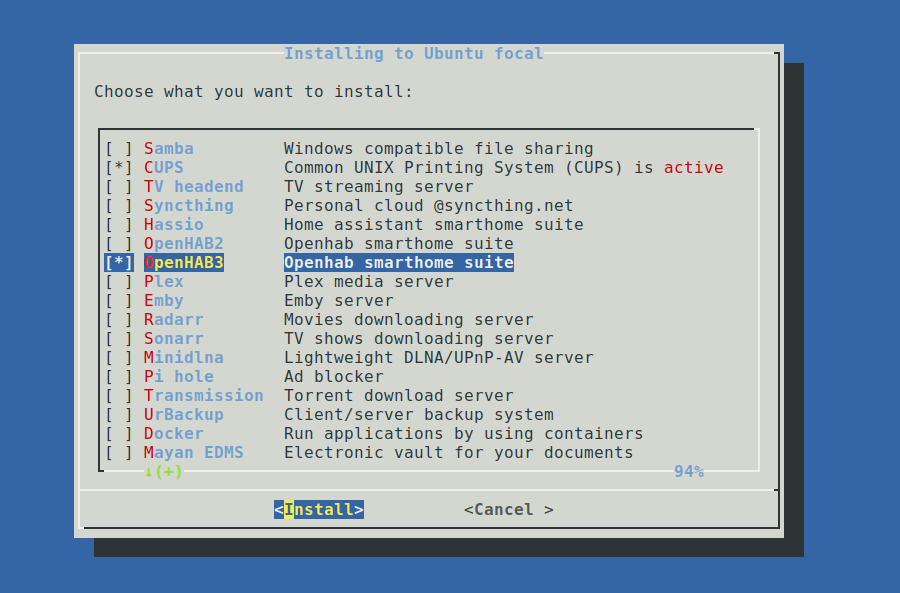
Select OpenHAB2 (old version) or OpenHAB3 with SPACE and press ENTER
Wait 5 to 10 minutes depending on your hardware. During this time you can leave armbian-config and check if installation was successful by checking what openhab is doing on the system:
sudo htop -u openhab
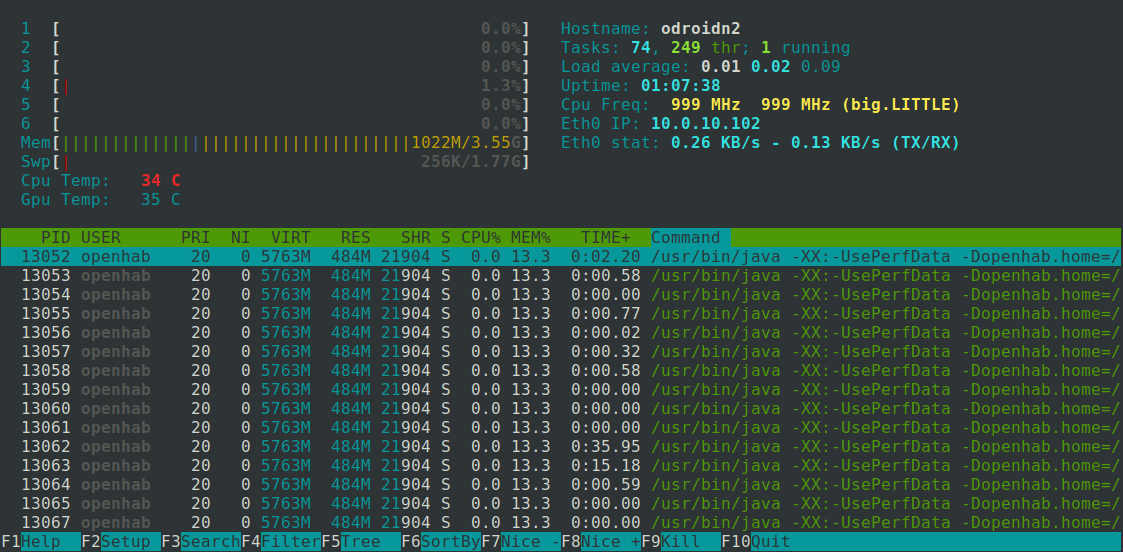
If you don't see any openhab activities, something went wrong.
# Help
The very active openHAB Community Forum (opens new window) provides many more details and hints. If you run into any problems, use the search function or open a new thread with your detailed question.
In case you run into a problem that is board hardware related, please use the Armbian Community forums (opens new window) or Armbian bug reporting form (opens new window).
← openHABian Docker →