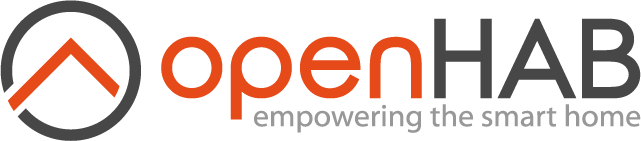This page is part of archived documentation for openHAB 3.4. Go to the current stable version
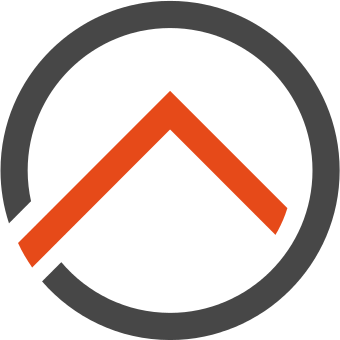
Welcome!
The open Home Automation Bus (openHAB, pronounced ˈəʊpənˈhæb) is an open source, technology agnostic home automation platform which runs as the center of your smart home!
Some of openHAB's strengths are:
- Its ability to integrate a multitude of other devices and systems. openHAB includes other home automation systems, (smart) devices and other technologies into a single solution
- To provide a uniform user interface and a common approach to automation rules across the entire system, regardless of the number of manufacturers and sub-systems involved
- Giving you the most flexible tool available to make almost any home automation wish come true; if you can think it, odds are that you can implement it with openHAB.
# What You Need to Know Before You Start
When home automation just seems to work, it is always the result of hard work. Home automation is fascinating and requires a considerable investment of your time. Here are some key considerations especially for new users. To be successful, you will need to:
- Start slowly and proceed one step at a time
- Be prepared to learn
- Remain flexible in how you want to achieve your goal
- Celebrate all the small successes
Remember, openHAB is just a computer program. The computer will only do what you tell it to do. openHAB can provide many default solutions that are easy to setup. On the flip side, the more you insist that everything should look and work exactly the way you want it, the more work you will have to invest. openHAB is fully customizable, but doing so will require substantial effort on your part.
After you have read the documentation for openHAB, you will have:
- Identified a computer on which to run openHAB
- Learned how to install openHAB, as well as all other software that is needed to run openHAB (e.g. Java)
- Learned how your smart devices communicate with openHAB; how to make openHAB give commands to your smart devices; and how you can interact with openHAB
Keep your focus. For almost everything, there is more than one way in openHAB to achieve a goal or perform a task. Initially, this can be frustrating and confusing, but it also gives great flexibility and does not mandate the use of certain devices or tools.
You may need to learn more about computers than you currently do. But this may not be a problem as you are reading the documentation of software that will enable you to do home automation yourself.
Lastly, be prepared to start a new hobby: home automation.
Basic functions can be achieved in openHAB rather quickly, e.g., switch lights on at a certain time. Others will require much more effort and thought, e.g., how do I determine that someone is home, including guests, but not counting pets? The openHAB forum is a great place to learn and discuss.
# A Quick Overview
openHAB communicates electronically with smart and not-so-smart devices, performs user-defined actions and provides web-pages with user-defined information as well as user-defined tools to interact with all devices. To achieve this, openHAB segments and compartmentalizes certain functions and operations. The following table gives a top-level description of the most important concepts as well as a link to more information:
| Concepts | Meaning | More Information |
|---|---|---|
| Bindings | are the openHAB component that provides the interface to interact electronically with devices | see below |
| Things | are the first openHAB (software) generated representation of your devices | click for more info on Things |
| Channels | are the openHAB (software) connection between “Things” and “Items” (see below) | see below |
| Items | are the openHAB (software) generated representation of information about the devices | click for more info on Items |
| Rules | that perform automatic actions (in its simplest form: if "this" happens, openHAB will do "that") | click for more info on Rules |
| Pages | is the openHAB (software) generated user interface (web site) that presents information and allows for interactions | click for more info on Pages |
While the table above gives an overview, please remember that it is incomplete and a simplification of openHAB for the sake of this overview. More elements will be introduced in later chapters of the documentation. All the above Concepts are explained in more depth on other pages that can be accessed either through the sidebar or the links in the table above.
# Channels
Channels are the logical link between a Thing and an Item. Channels originate from Things definition and define how your Thing can communicate with Item (and vice versa). You will create channels when defining your Thing.
During the definition of your Thing you will identify the channel to which your Item will be linked. These two steps ensure that openHAB can transmit the information from the Thing to the Item (and vice versa).
# Bindings
Bindings are software packages that are installed by the user in openHAB. The main purpose of Bindings is to establish the connection between your device and your Thing. Bindings communicate with your device and translate all commands to and from openHAB between your device and your Thing.
Bindings are provided in the Add-on section (opens new window) of this website. Here you will find a searchable list of several hundred bindings to support as many devices as possible. New bindings are regularly added as developers integrate more devices into openHAB.
For each binding, detailed instructions and examples are provided that include guidance on configuration (if any) of the binding itself, the definition of Things supported by this binding and the Channels these Things provide. In most cases, the description also contains a fully worked out example that includes a definition of Things and its Channels, Items linked to those Channels and the use of these Items in a user interface page.
# While You Are Getting Started
To all newcomers: please read the section New User Tutorial. That section provides you with step-by-step instructions for your first easy setup.
openHAB runs on most popular platforms such as Linux, Windows and MacOS and on almost any hardware ranging from Raspberry Pis to desktop computers and server PCs. You can find specific installation instructions for these and other platforms in the Installation Overview article. If you have a strong preference towards a particular platform, then that platform is probably your best choice.
You can install openHAB on your desktop computer for evaluation purposes if you already have any of these systems available for use, but we recommend using a dedicated system in the long run. If you feel serious about home automation it is better to start with a dedicated system right away.
If you have no strong preference, get a Raspberry Pi 4 (opens new window) with 2 GB and a 16 GB SD card and install openHABian for the best experience. A RPi 2 or 3 is fine, too, but a RPi 4 with 8GB of RAM is overkill, as are larger SD cards.
While openHABian offers a streamlined and simplified way to get up and running quickly, it is a complete openHAB ecosystem in a box and easily capable of automating your entire home. Please be aware of two potential limitations of Raspberry Pis: RPi 3 and older are limited in RAM (1 GB of memory or less) and will probably not perform well when additional memory hungry applications such as databases and data visualization programs are being used. You will want to have two GB for that to work smoothly. Running Raspberries off the internal SD card only may result in system instabilities as these memory cards can degrade quickly under openHAB's use conditions (infamous 'wearout'). When you choose to deploy openHABian, it'll use the ZRAM feature to mitigate.
Once you have openHAB up and running, the Configuration article contains everything you need to know to get your openHAB installation talking to different devices around your home.
You will quickly discover that you may want to learn more about Things, Channels, Items, and more. To do so, we highly recommend that you read the next chapter titled Concepts. It provides more in-depth descriptions of Things, Items, Bindings, etc. that will help you as you dive deeper into openHAB.
The amount of information provided can be overwhelming but don't hesitate to return here to lookup infos.
When you encounter questions along the way that the docs don't answer for you, the openHAB community is here to help.
# The openHAB Community
openHAB is not just software - it is also a community of users, contributors and maintainers, working together on an open-source, interoperable home automation system. The center of this community is the openHAB community forum (opens new window). It is an active and responsive community of experienced users who generally respond quite quickly to forum questions. Mind the rules (opens new window), please.
Remember that openHAB is an open-source development, driven exclusively by volunteers. Please be kind and courteous, it will be most appreciated by those that will try to help you.
In many occasions, you will notice that your problem has already been raised, discussed and resolved by the community before. You can search previous conversations and issues to see if your questions have already been answered. It is best practice and generally considered to be good etiquette to check fairly thoroughly before posting an own question.
If it is your first time posting a question, please read How to help us help you (opens new window) to see what information you will need to provide with your post.
# Putting it into Practice
Once you have got a first overview, it is time to practice. Here a short list of the steps that you will need to consider to get openHAB up and running as your home automation system:
- Install openHAB
- If you already own a smart device, search the addons for the brand or technology used by that device (or simply browse the list of add-ons for any technologies or services you may recognize)
- Install a binding (in openHAB)
- Define a “thing”
- Add a “channel” to the “thing” if not created by the binding
- Define an “item”
- Link the “channel” to your “item”
- Interact with your "item" from a user interface "page"
Most of the above can be done in openHAB through point-and-click processes in a graphical user interface. But remember, there is always more than one way to achieve your goal in openHAB.
A final word for the DIY enthusiasts. openHAB is very flexible and can support many DIY devices. However, you will quickly realize that DIY often literally means that you "do it yourself". Working with DIY solutions often requires a deeper level of understanding, as well as more patience and perseverance than the integration of ready-to-use devices from commercial vendors. The choice is yours of course, but you will need to be prepared to spend either money or time (and sometimes both) to make your home automation goals a reality. And quite often, the investment will be significant.
Don’t give up, openHAB is very powerful and flexible and will help you achieve your home automation goals, whatever they are. But it comes with a rather steep learning curve.
# A Deeper Dive: openHAB Structure for Advanced Users
openHAB is developed in Java (opens new window) and uses OSGi (opens new window) for modularity. Apache Karaf (opens new window) serves as a container with Eclipse Equinox (opens new window) as the OSGi runtime environment. Jetty (opens new window) is included as an HTTP server.
openHAB is highly modular software that can be extended through "Add-ons". Add-ons give openHAB a wide array of capabilities, from User Interfaces, to the ability to interact with a large and growing number of physical Things. Add-ons may come from the openHAB distribution or from other external sources.
If you are new to openHAB, we suggest you continue to the Concepts chapter where we introduce many fundamental ideas that are used throughout openHAB.