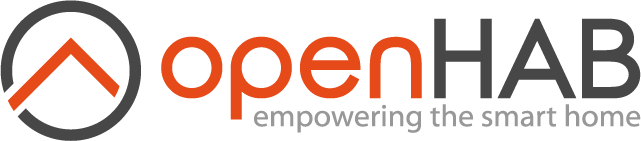
Download openHAB
openHAB 3 Distribution
Choose your system
Raspberry Pi
Linux
Windows
macOS
Docker
Choose your version
Stable
3.4.4
3.4.4
Milestone
4.0.0.RC1
4.0.0.RC1
Snapshot
4.0.0-SNAPSHOT
4.0.0-SNAPSHOT
Stable versions are thoroughly tested semi-annual official releases of openHAB. Use the stable version for your production environment if you don't need the latest enhancements and prefer a robust system.
Option 1: Flash the openHABian image to a SD card (Recommended)
- Download and install Etcher
- Download the openHABian image (
.img.xzfile) for your system from https://github.com/openhab/openhabian/releases/latest: - Write the image to your SD card using Etcher
- Insert the SD card in your device, make sure you have connectivity, either by plugging an Ethernet cable or configuring the Wi-Fi, and boot!
- Wait between 15 and 45 minutes for openHABian to perform its initial setup
- If you chose to use Wi-Fi, and there's a problem, openHABian will launch a hotspot. Connect to it if necessary
- Navigate with a web browser to
http://openhabian:8080 - Continue by following the tutorial to get started
Option 2: Install the APT Packages
TIP
On Debian systems you can also opt to add our openHABian turn-key solution on top of your existing operating system, follow these instructions instead to check whether your system is eligible and install it.
For Raspberry Pi, however, we strongly recommend flashing the complete OS image, see above.
- Install a recent Java 11 platform (we recommend the Zulu builds of OpenJDK)
- Add the repository key
- Add the HTTPS transport for APT
- Add the repository
- Update the package lists and install the openHAB distribution package
- (Optional) Install the add-ons for offline use 🛈 You don't need the add-ons package if your machine has Internet access, openHAB will download add-ons online as necessary.
- Navigate with a web browser to
http://<ip-address>:8080 - Continue by following the tutorial to get started
curl -fsSL "https://openhab.jfrog.io/artifactory/api/gpg/key/public" | gpg --dearmor > openhab.gpg
sudo mkdir /usr/share/keyrings
sudo mv openhab.gpg /usr/share/keyrings
sudo chmod u=rw,g=r,o=r /usr/share/keyrings/openhab.gpgsudo apt-get install apt-transport-httpsecho 'deb [signed-by=/usr/share/keyrings/openhab.gpg] https://openhab.jfrog.io/artifactory/openhab-linuxpkg stable main' | sudo tee /etc/apt/sources.list.d/openhab.listsudo apt-get update && sudo apt-get install openhabsudo apt-get install openhab-addonsOption 3: Manual Installation
- Install a recent Java 11 platform (we recommend the Zulu builds of OpenJDK)
- Download and extract the openHAB runtime distribution:
- (Optional) Download the add-on archives for offline use and put them in the
addonsfolder of the extracted distribution:
🛈 You don't need the add-ons archives if your machine has Internet access, openHAB will download add-ons you need online as necessary. - Run
./start.shand wait for openHAB to perform its initial startup (this can take a few minutes depending on your machine) - Navigate with a web browser to
http://<ip-address>:8080 - Continue by following the tutorial to get started
openHAB 2 Distribution
To download the previous version of openHAB, please go to https://v2.openhab.org/download/ (opens new window).
Applications
Acknowledgements
- JFrog is providing an Artifactory instance for our builds
- DigitalOcean sponsors our community forum hosting.
- EJ Technologies is providing us open source licenses for JProfiler to make openHAB even more awesome.
- Netlify provides continuous deployment and hosting for this website.