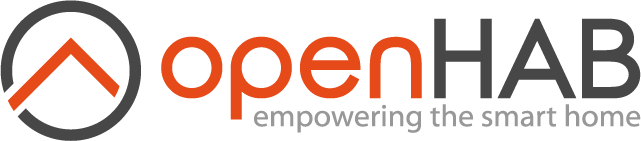This page is part of archived documentation for openHAB 3.4. Go to the current stable version
# IBM Watson Speech-to-Text
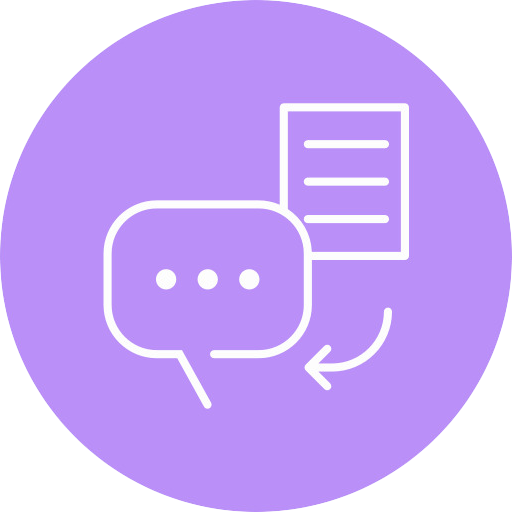
Watson STT Service uses the non-free IBM Watson Speech-to-Text API to transcript audio data to text. Be aware that using this service may incur cost on your IBM account. You can find pricing information on this page (opens new window).
# Obtaining Credentials
Before you can use this add-on, you should create a Speech-to-Text instance in the IBM Cloud service.
- Go to the following link (opens new window) and create the instance in your desired region.
- After the instance is created you should be able to view its url and api key.
# Configuration
# Authentication Configuration
Use your favorite configuration UI to edit Settings / Other Services - IBM Watson Speech-to-Text and set:
- Api Key - Api key for Speech-to-Text instance created on IBM Cloud.
- Instance Url - Url for Speech-to-Text instance created on IBM Cloud.
# Speech to Text Configuration
Use your favorite configuration UI to edit Settings / Other Services - IBM Watson Speech-to-Text:
- Prefer Multimedia Model - Prefer multimedia to telephony models (opens new window). Multimedia models are intended for audio that has a minimum sampling rate of 16 kHz, while telephony models are intended for audio that has a minimum sampling rate of 8 kHz.
- Background Audio Suppression - Use the parameter to suppress side conversations or background noise.
- Speech Detector Sensitivity - Use the parameter to suppress word insertions from music, coughing, and other non-speech events.
- Single Utterance Mode - When enabled recognition stops listening after a single utterance.
- Max Silence Seconds - The time in seconds after which, if only silence (no speech) is detected in the audio, the connection is closed.
- Opt Out Logging - By default, all IBM Watson™ services log requests and their results. Logging is done only to improve the services for future users. The logged data is not shared or made public.
- No Results Message - Message to be told when no results.
- Smart Formatting - If true, the service converts dates, times, series of digits and numbers, phone numbers, currency values, and internet addresses into more readable. (Not available for all locales)
- Redaction - If true, the service redacts, or masks, numeric data from final transcripts. (Not available for all locales)
# Configuration via a text file
In case you would like to setup the service via a text file, create a new file in $OPENHAB_ROOT/conf/services named watsonstt.cfg
Its contents should look similar to:
org.openhab.voice.watsonstt:apiKey=******
org.openhab.voice.watsonstt:instanceUrl=https://api.***.speech-to-text.watson.cloud.ibm.com/instances/*****
org.openhab.voice.watsonstt:backgroundAudioSuppression=0.5
org.openhab.voice.watsonstt:speechDetectorSensitivity=0.5
org.openhab.voice.watsonstt:singleUtteranceMode=true
org.openhab.voice.watsonstt:maxSilenceSeconds=2
org.openhab.voice.watsonstt:optOutLogging=false
org.openhab.voice.watsonstt:smartFormatting=false
org.openhab.voice.watsonstt:redaction=false
org.openhab.voice.watsonstt:noResultsMessage="Sorry, I didn't understand you"
# Default Speech-to-Text Configuration
You can setup your preferred default Speech-to-Text in the UI:
- Go to Settings.
- Edit System Services - Voice.
- Set Watson as Speech-to-Text.
In case you would like to setup these settings via a text file, you can edit the file runtime.cfg in $OPENHAB_ROOT/conf/services and set the following entries:
org.openhab.voice:defaultSTT=watsonstt