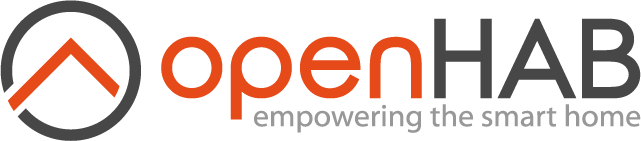This page is part of archived documentation for openHAB 3.4. Go to the current stable version
# JavaScript Scripting
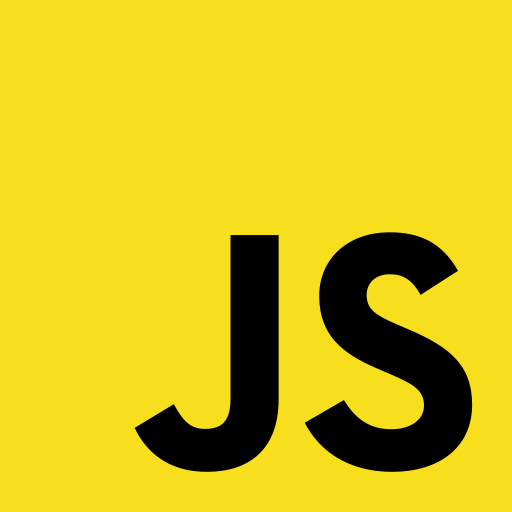
This add-on provides support for JavaScript (ECMAScript 2021+) that can be used as a scripting language within automation rules.
Also included is openhab-js (opens new window), a fairly high-level ES6 library to support automation in openHAB. It provides convenient access to common openHAB functionality within rules including items, things, actions, logging and more.
- Configuration
- Scripting Basics
SCRIPTTransformation- Standard Library
- File Based Rules
- Advanced Scripting
# Configuration
This add-on includes by default the openhab-js (opens new window) NPM library and exports its namespaces onto the global namespace.
This allows the use of items, actions, cache and other objects without the need to explicitly import using require().
This functionality can be disabled for users who prefer to manage their own imports via the add-on configuration options.
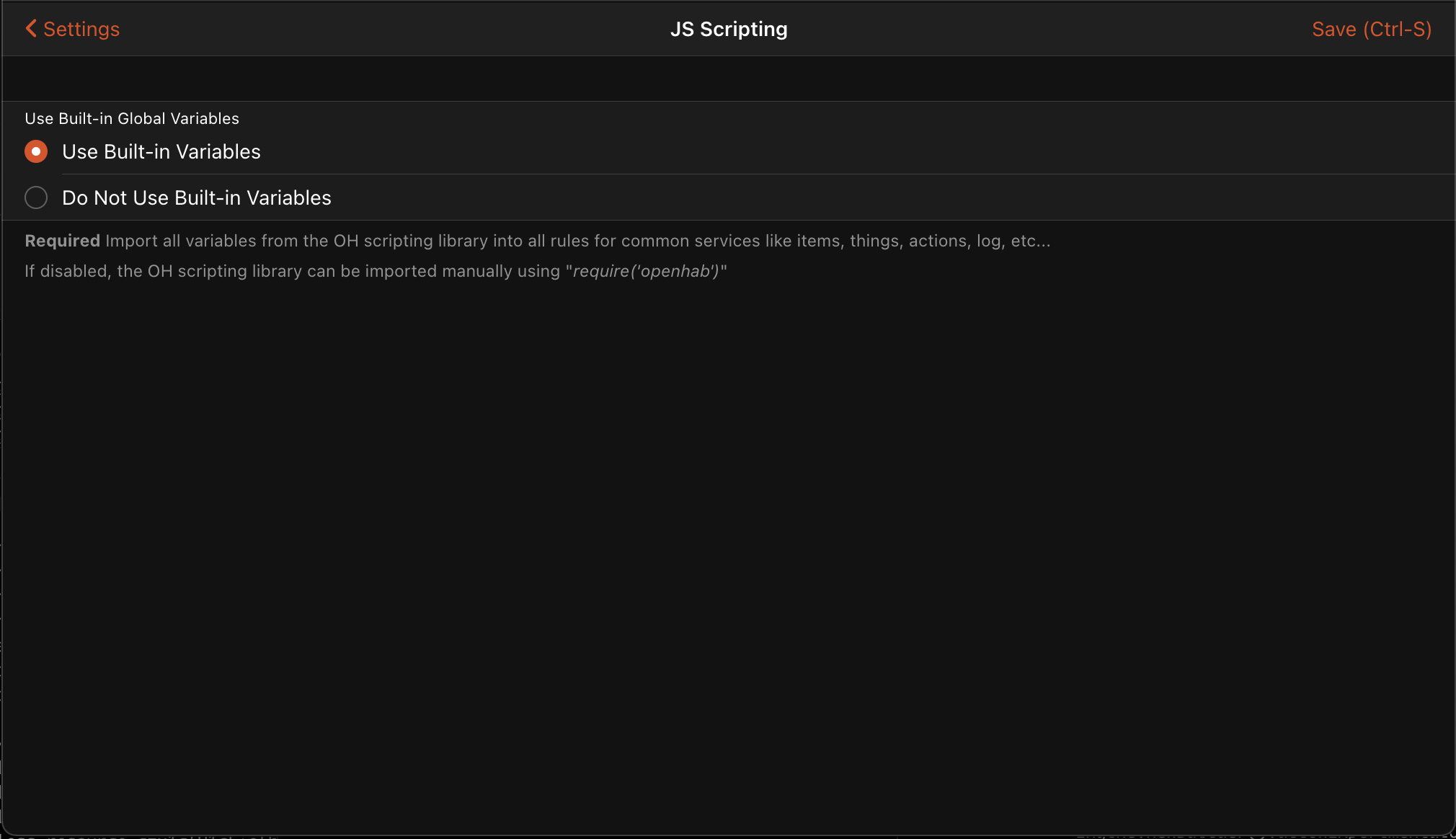
# UI Based Rules
The quickest way to add rules is through the openHAB Web UI.
Advanced users, or users migrating scripts from existing systems may want to use File Based Rules for managing rules using files in the user configuration directory.
# Adding Triggers
Using the openHAB UI, first create a new rule and set a trigger condition.
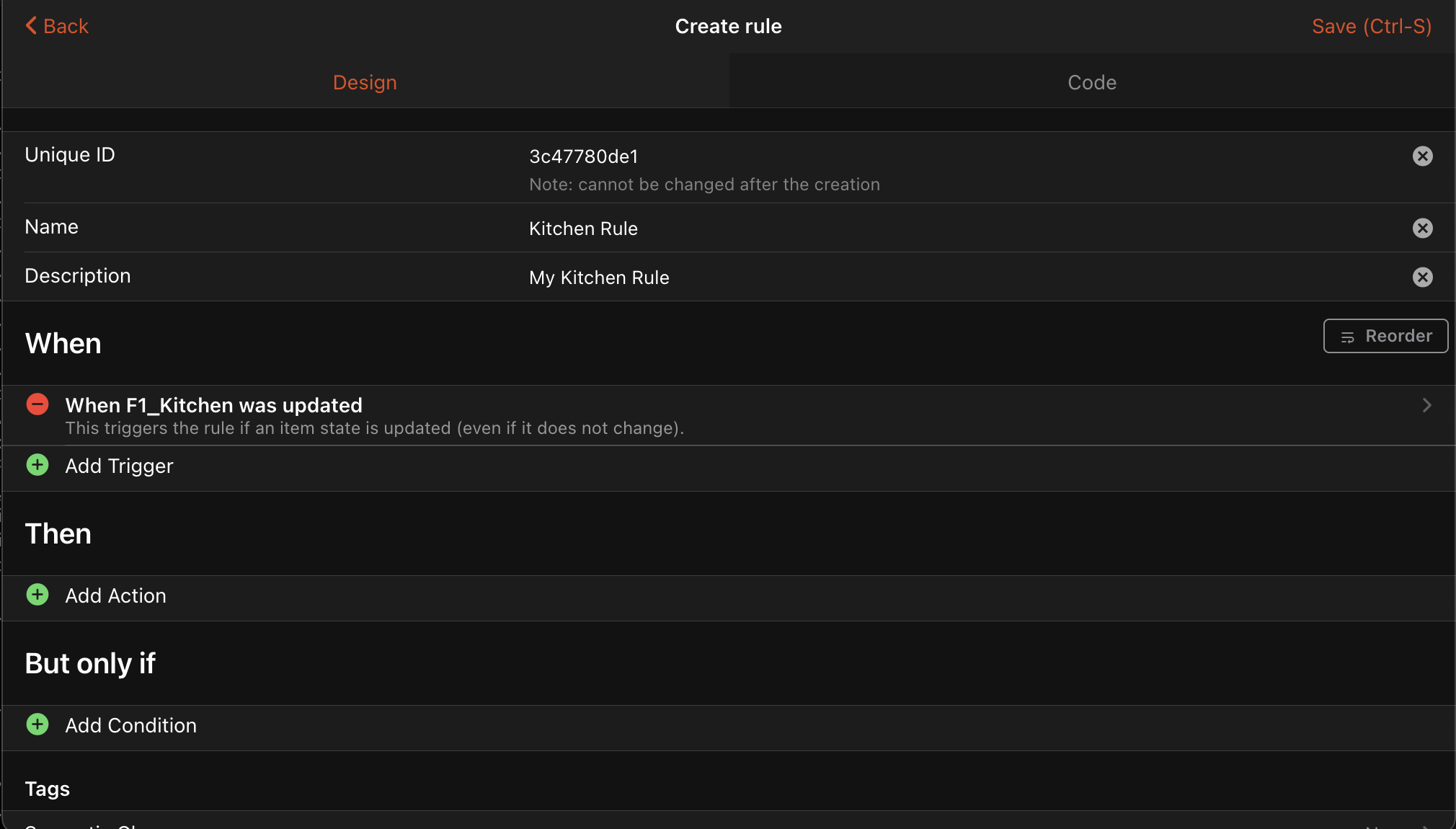
# Adding Actions
Select "Add Action" and then select "Run Script" with "ECMAScript 262 Edition 11". It’s important this is "Edition 11" or higher, earlier versions will not work. This will bring up an empty script editor where you can enter your JavaScript.
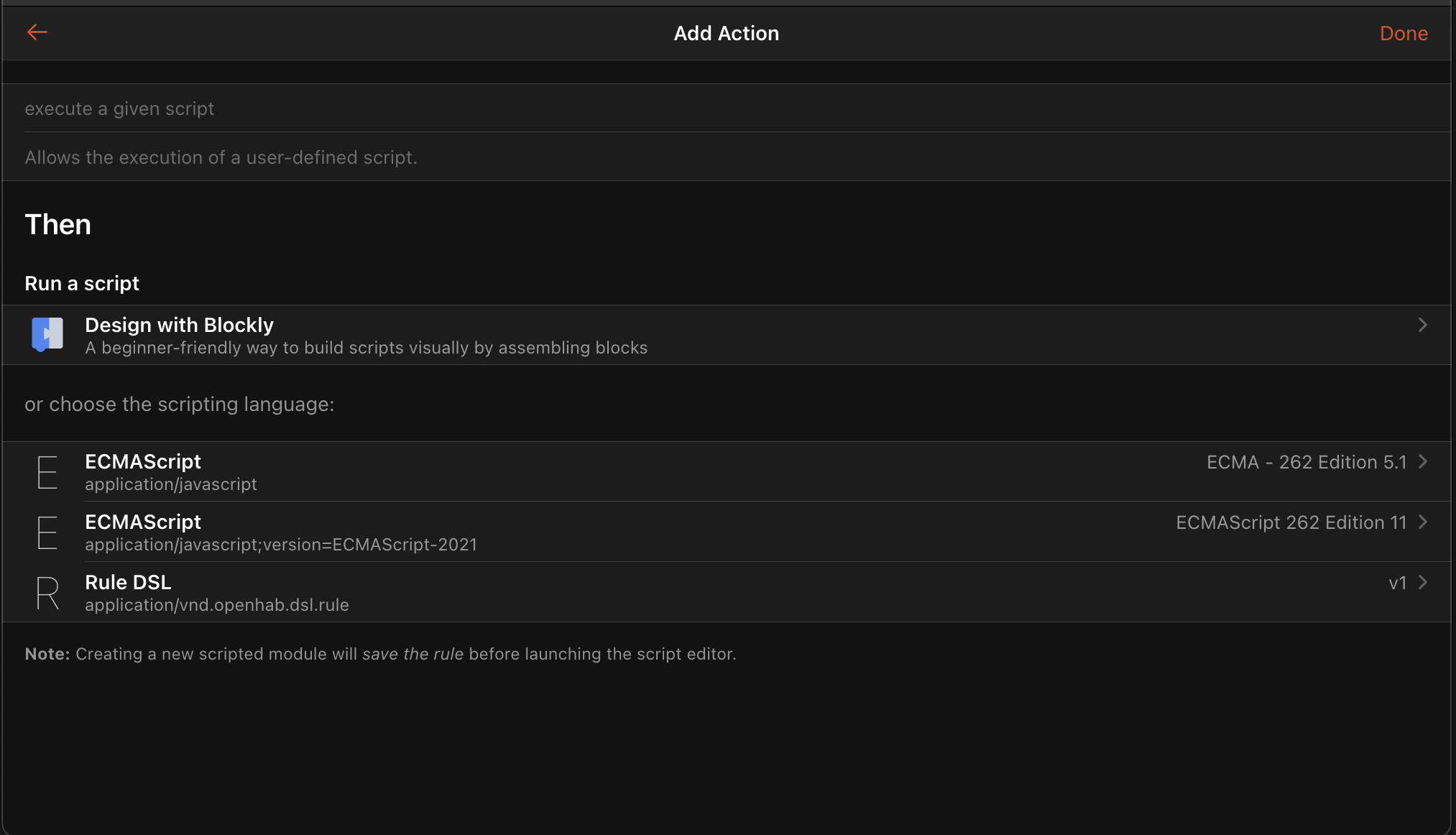
You can now write rules using standard ES6 JavaScript along with the included openHAB standard library.
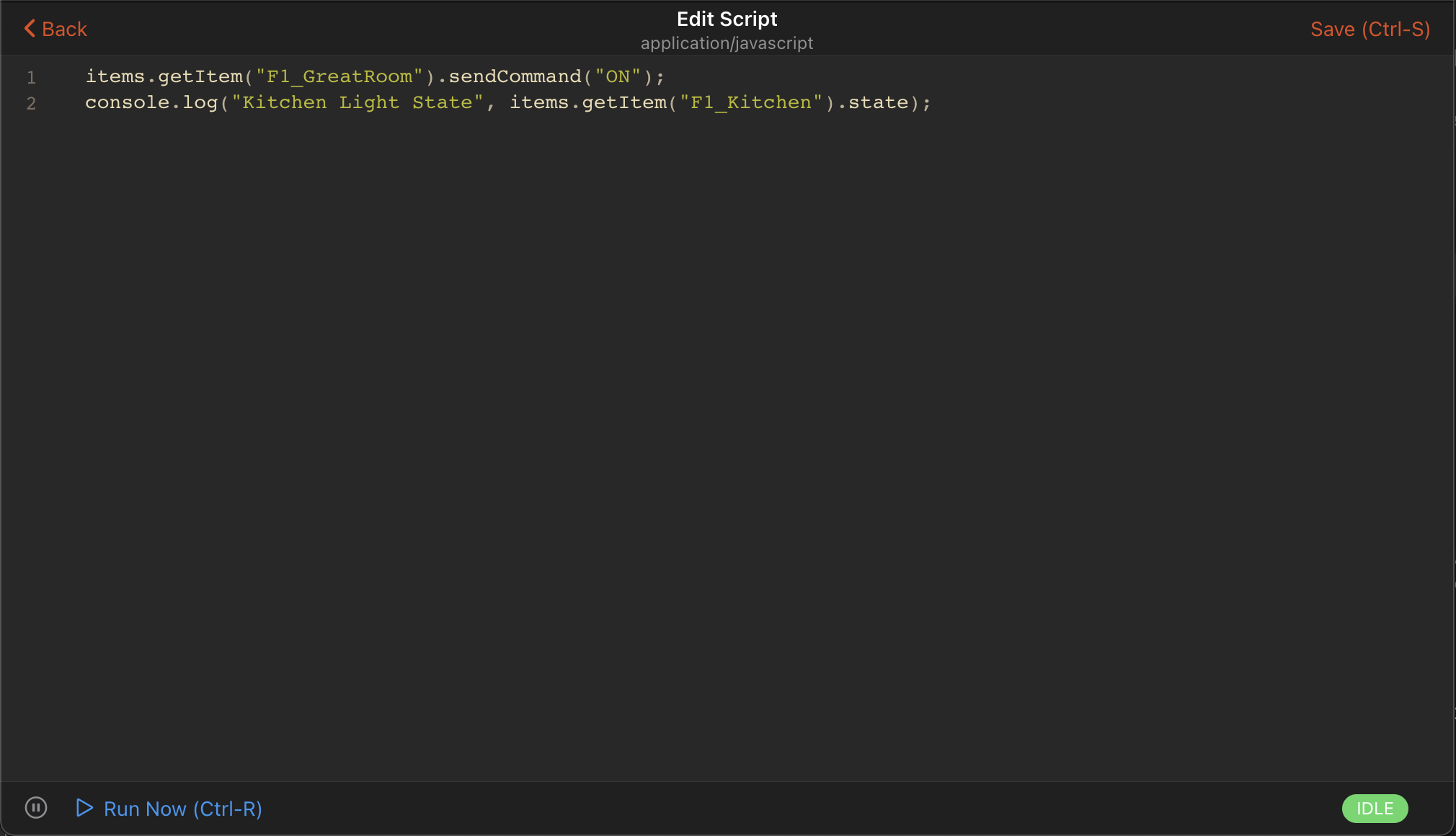
For example, turning a light on:
items.getItem("KitchenLight").sendCommand("ON");
console.log("Kitchen Light State", items.getItem("KitchenLight").state);
Sending a notification
actions.NotificationAction.sendNotification("[email protected]", "Balcony door is open");
Querying the status of a thing
var thingStatusInfo = actions.Things.getThingStatusInfo("zwave:serial_zstick:512");
console.log("Thing status",thingStatusInfo.getStatus());
See openhab-js (opens new window) for a complete list of functionality.
# UI Event Object
NOTE: Note that event object is different in UI based rules and file based rules! This section is only valid for UI based rules. If you use file based rules, refer to file based rules event object documentation.
When you use "Item event" as trigger (i.e. "[item] received a command", "[item] was updated", "[item] changed"), there is additional context available for the action in a variable called event.
This table gives an overview over the event object for most common trigger types:
| Property Name | Type | Trigger Types | Description | Rules DSL Equivalent |
|---|---|---|---|---|
itemState | sub-class of org.openhab.core.types.State (opens new window) | [item] changed, [item] was updated | State that triggered event | triggeringItem.state |
oldItemState | sub-class of org.openhab.core.types.State (opens new window) | [item] changed | Previous state of Item or Group that triggered event | previousState |
itemCommand | sub-class of org.openhab.core.types.Command (opens new window) | [item] received a command | Command that triggered event | receivedCommand |
itemName | string | all | Name of Item that triggered event | triggeringItem.name |
type | string | all | Type of event that triggered event ("ItemStateEvent", "ItemStateChangedEvent", "ItemCommandEvent", ...) | N/A |
Note that in UI based rules event.itemState, event.oldItemState, and event.itemCommand are Java types (not JavaScript), and care must be taken when comparing these with JavaScript types:
var { ON } = require("@runtime")
console.log(event.itemState == "ON") // WRONG. Java type does not equal with string, not even with "relaxed" equals (==) comparison
console.log(event.itemState.toString() == "ON") // OK. Comparing strings
console.log(event.itemState == ON) // OK. Comparing Java types
NOTE: Even with String items, simple comparison with == is not working as one would expect! See below example:
// Example assumes String item trigger
console.log(event.itemState == "test") // WRONG. Will always log "false"
console.log(event.itemState.toString() == "test") // OK
# Scripting Basics
The openHAB JavaScript Scripting runtime attempts to provide a familiar environment to JavaScript developers.
# Require
Scripts may include standard NPM based libraries by using CommonJS require.
The library search will look in the path automation/js/node_modules in the user configuration directory.
See libraries for more information.
# Console
The JS Scripting binding supports the standard console object for logging.
Script logging is enabled by default at the INFO level (messages from console.debug and console.trace won't be displayed), but can be configured using the openHAB console (opens new window):
log:set DEBUG org.openhab.automation.script
log:set TRACE org.openhab.automation.script
log:set DEFAULT org.openhab.automation.script
The default logger name prefix is org.openhab.automation.script, this can be changed by assigning a new string to the loggerName property of the console:
console.loggerName = 'org.openhab.custom';
Please be aware that messages do not appear in the logs if the logger name does not start with org.openhab.
This behaviour is due to log4j2 (opens new window) requiring a setting for each logger prefix in $OPENHAB_USERDATA/etc/log4j2.xml (on openHABian: /srv/openhab-userdata/etc/log4j2.xml).
Supported logging functions include:
console.log(obj1 [, obj2, ..., objN])console.info(obj1 [, obj2, ..., objN])console.warn(obj1 [, obj2, ..., objN])console.error(obj1 [, obj2, ..., objN])console.debug(obj1 [, obj2, ..., objN])console.trace(obj1 [, obj2, ..., objN])
Where obj1 ... objN is a list of JavaScript objects to output.
The string representations of each of these objects are appended together in the order listed and output.
See https://developer.mozilla.org/en-US/docs/Web/API/console (opens new window) for more information about console logging.
Note: openhab-js (opens new window) is logging to org.openhab.automation.openhab-js.
# Timers
JS Scripting provides access to the global setTimeout, setInterval, clearTimeout and clearInterval methods specified in the Web APIs (opens new window).
When a script is unloaded, all created timeouts and intervals are automatically cancelled.
# SetTimeout
The global setTimeout() (opens new window) method sets a timer which executes a function once the timer expires.
setTimeout() returns a timeoutId (a positive integer value) which identifies the timer created.
var timeoutId = setTimeout(callbackFunction, delay);
delay is an integer value that represents the amount of milliseconds to wait before the timer expires.
The global clearTimeout(timeoutId) (opens new window) method cancels a timeout previously established by calling setTimeout().
# SetInterval
The global setInterval() (opens new window) method repeatedly calls a function, with a fixed time delay between each call.
setInterval() returns an intervalId (a positive integer value) which identifies the interval created.
var intervalId = setInterval(callbackFunction, delay);
delay is an integer value that represents the amount of milliseconds to wait before the timer expires.
The global clearInterval(intervalId) (opens new window) method cancels a timed, repeating action which was previously established by a call to setInterval().
# Accessing Variables
You can access all variables of the current context in the created timers.
Note: Variables can be mutated (changed) after the timer has been created. Be aware that this can lead to unattended side effects, e.g. when you change the variable after timer creation, which can make debugging quite difficult!
var myVar = 'Hello world!';
// Schedule a timer that expires in ten seconds
setTimeout(() => {
console.info(`Timer expired with myVar = "${myVar}"`);
}, 10000);
myVar = 'Hello mutation!'; // When the timer runs, it will log "Hello mutation!" instead of "Hello world!"
If you need to pass some variables to the timer but avoid that they can get mutated, use a function generator.
Pass variables using a function generator
This allows you to pass variables to the timer's callback function during timer creation. The variables can NOT be mutated after the timer function generator was used to create the callback function.
// Function generator for the timer's callback function
function cbFuncGen (myVariable) {
return function () {
console.info(`Timer expired with myVar = "${myVariable}"`);
};
}
var myVar = 'Hello world!';
// Schedule a timer that expires in ten seconds
setTimeout(cbFuncGen(myVar), 10000);
myVar = 'Hello mutation!'; // When the timer runs, it will log "Hello world!"
# Paths
For file based rules, scripts will be loaded from automation/js in the user configuration directory.
NPM libraries will be loaded from automation/js/node_modules in the user configuration directory.
# Deinitialization Hook
It is possible to hook into unloading of a script and register a function that is called when the script is unloaded.
require('@runtime').lifecycleTracker.addDisposeHook(() => functionToCall());
// Example
require('@runtime').lifecycleTracker.addDisposeHook(() => {
console.log("Deinitialization hook runs...")
});
# SCRIPT Transformation
openHAB provides several data transformation services (opens new window) as well as the SCRIPT transformation, that is available from the framework and needs no additional installation.
It allows transforming values using any of the available scripting languages, which means JavaScript Scripting is supported as well.
See the transformation docs (opens new window) for more general information on the usage of SCRIPT transformation.
Use the SCRIPT transformation with JavaScript Scripting by:
Creating a script in the
$OPENHAB_CONF/transformfolder with the.scriptextension. The script should take one argumentinputand return a value that supportstoString()ornull:(function(data) { // Do some data transformation here return data; })(input);Using
SCRIPT(graaljs:<scriptname>.script):%sas the transformation profile, e.g. on an Item.Passing parameters is also possible by using a URL like syntax:
SCRIPT(graaljs:<scriptname>.script?arg=value):%s. Parameters are injected into the script and can be referenced like variables.
# Standard Library
Full documentation for the openHAB JavaScript library can be found at openhab-js (opens new window).
The openHAB JavaScript library provides type definitions for most of its APIs to enable code completion is IDEs like VS Code (opens new window).
To use the type definitions, install the openhab npm package (opens new window) (read the installation guide (opens new window) for more information), and import the used namespaces with const { rules, triggers, items } = require('openhab'); (adjust this to your needs).
If an API does not provide type definitions and therefore autocompletion won‘t work, the documentation will include a note.
# Items
The Items namespace allows interactions with openHAB items.
See openhab-js : items (opens new window) for full API documentation.
- items :
object- .getItem(name, nullIfMissing) ⇒
Item - .getItems() ⇒
Array[Item] - .getItemsByTag(...tagNames) ⇒
Array[Item] - .addItem(itemConfig)
- .removeItem(itemOrItemName) ⇒
boolean - .replaceItem(itemConfig)
- .safeItemName(s) ⇒
string
- .getItem(name, nullIfMissing) ⇒
var item = items.getItem("KitchenLight");
console.log("Kitchen Light State", item.state);
# getItem(name, nullIfMissing)
Calling getItem(...) returns an Item object with the following properties:
- Item :
object- .rawItem ⇒
HostItem - .history ⇒
ItemHistory - .semantics ⇒
ItemSemantics(opens new window) - .type ⇒
string - .name ⇒
string - .label ⇒
string - .state ⇒
string - .rawState ⇒
HostState - .members ⇒
Array[Item] - .descendents ⇒
Array[Item] - .isUninitialized ⇒
boolean - .groupNames ⇒
Array[string] - .tags ⇒
Array[string] - .getMetadataValue(namespace) ⇒
string - .updateMetadataValue(namespace, value) ⇒
string - .upsertMetadataValue(namespace, value) ⇒
boolean - .updateMetadataValues(namespaceToValues)
- .sendCommand(value)
- .sendCommandIfDifferent(value) ⇒
boolean - .postUpdate(value)
- .addGroups(...groupNamesOrItems)
- .removeGroups(...groupNamesOrItems)
- .addTags(...tagNames)
- .removeTags(...tagNames)
- .rawItem ⇒
var item = items.getItem("KitchenLight");
// Send an ON command
item.sendCommand("ON");
// Post an update
item.postUpdate("OFF");
// Get state
console.log("KitchenLight state", item.state);
See openhab-js : Item (opens new window) for full API documentation.
# itemConfig
Calling addItem(itemConfig) or replaceItem(itemConfig) requires the itemConfig object with the following properties:
- itemConfig :
object- .type ⇒
string - .name ⇒
string - .label ⇒
string - .category (icon) ⇒
string - .groups ⇒
Array[string] - .tags ⇒
Array[string] - .channels ⇒
string | Object { channeluid: { config } } - .metadata ⇒
Object { namespace: value } | Object { namespace: { value: value , config: { config } } } - .giBaseType ⇒
string - .groupFunction ⇒
string
- .type ⇒
Note: .type and .name are required.
Basic UI and the mobile apps need metadata.stateDescription.config.pattern to render the state of an Item.
Example:
// more advanced example
items.replaceItem({
type: 'String',
name: 'Hallway_Light',
label: 'Hallway Light',
category: 'light',
groups: ['Hallway', 'Light'],
tags: ['Lightbulb'],
channels: {
'binding:thing:device:hallway#light': {},
'binding:thing:device:livingroom#light': {
profile: 'system:follow'
}
},
metadata: {
expire: '10m,command=1',
stateDescription: {
config: {
pattern: '%d%%',
options: '1=Red, 2=Green, 3=Blue'
}
}
}
});
// minimal example
items.replaceItem({
type: 'Switch',
name: 'MySwitch',
metadata: {
stateDescription: {
config: {
pattern: '%s'
}
}
}
});
See openhab-js : ItemConfig (opens new window) for full API documentation.
# ItemHistory
Calling Item.history returns a ItemHistory object with the following functions:
- ItemHistory :
object- .averageBetween(begin, end, serviceId) ⇒
number | null - .averageSince(timestamp, serviceId) ⇒
number | null - .changedBetween(begin, end, serviceId) ⇒
boolean - .changedSince(timestamp, serviceId) ⇒
boolean - .deltaBetween(begin, end, serviceId) ⇒
number | null - .deltaSince(timestamp, serviceId) ⇒
number | null - .deviationBetween(begin, end, serviceId) ⇒
number | null - .deviationSince(timestamp, serviceId) ⇒
number | null - .evolutionRateBetween(begin, end, serviceId) ⇒
number | null - .evolutionRateSince(timestamp, serviceId) ⇒
number | null - .historicState(timestamp, serviceId) ⇒
string | null - .lastUpdate(serviceId) ⇒
ZonedDateTime | null - .latestState(serviceId) ⇒
string | null - .maximumBetween(begin, end, serviceId) ⇒
string | null - .maximumSince(timestamp,serviceId) ⇒
string | null - .minimumSince(begin, end, serviceId) ⇒
string | null - .minimumSince(timestamp, serviceId) ⇒
string | null - .persist(serviceId)
- .previousState(skipEqual, serviceId) ⇒
string | null - .sumBetween(begin, end, serviceId) ⇒
number | null - .sumSince(timestamp, serviceId) ⇒
number | null - .updatedBetween(begin, end, serviceId) ⇒
boolean - .updatedSince(timestamp, serviceId) ⇒
boolean - .varianceBetween(begin, end, serviceId) ⇒
number | null - .varianceSince(timestamp, serviceId) ⇒
number | null
- .averageBetween(begin, end, serviceId) ⇒
Note: serviceId is optional, if omitted, the default persistence service will be used.
var yesterday = new Date(new Date().getTime() - (24 * 60 * 60 * 1000));
var item = items.getItem('KitchenDimmer');
console.log('KitchenDimmer averageSince', item.history.averageSince(yesterday));
See openhab-js : ItemHistory (opens new window) for full API documentation.
# Things
The Things namespace allows to interact with openHAB Things.
See openhab-js : things (opens new window) for full API documentation.
- things :
object- .getThing(uid, nullIfMissing) ⇒
Thing - .getThings() ⇒
Array.<Thing>
- .getThing(uid, nullIfMissing) ⇒
# getThing(uid, nullIfMissing)
Calling getThing(...) returns a Thing object with the following properties:
- Thing :
object- .bridgeUID ⇒
String - .label ⇒
String - .location ⇒
String - .status ⇒
String - .statusInfo ⇒
String - .thingTypeUID ⇒
String - .uid ⇒
String - .isEnabled ⇒
Boolean - .setLabel(label)
- .setLocation(location)
- .setProperty(name, value)
- .setEnabled(enabled)
- .bridgeUID ⇒
var thing = things.getThing('astro:moon:home');
console.log('Thing label: ' + thing.label);
// Set Thing location
thing.setLocation('living room');
// Disable Thing
thing.setEnabled(false);
# Actions
The actions namespace allows interactions with openHAB actions. The following are a list of standard actions.
Note that most of the actions currently do not provide type definitions and therefore auto-completion does not work.
See openhab-js : actions (opens new window) for full API documentation and additional actions.
# Audio Actions
See openhab-js : actions.Audio (opens new window) for complete documentation.
# BusEvent
See openhab-js : actions.BusEvent (opens new window) for complete documentation.
# Ephemeris Actions
See openhab-js : actions.Ephemeris (opens new window) for complete documentation.
Ephemeris is a way to determine what type of day today or a number of days before or after today is. For example, a way to determine if today is a weekend, a bank holiday, someone’s birthday, trash day, etc.
Additional information can be found on the Ephemeris Actions Docs (opens new window) as well as the Ephemeris JavaDoc (opens new window).
// Example
var weekend = actions.Ephemeris.isWeekend();
# Exec Actions
See openhab-js : actions.Exec (opens new window) for complete documentation.
Execute a command line.
// Execute command line.
actions.Exec.executeCommandLine('echo', 'Hello World!');
// Execute command line with timeout.
var Duration = Java.type('java.time.Duration');
actions.Exec.executeCommandLine(Duration.ofSeconds(20), 'echo', 'Hello World!');
// Get response from command line.
var response = actions.Exec.executeCommandLine('echo', 'Hello World!');
// Get response from command line with timeout.
response = actions.Exec.executeCommandLine(Duration.ofSeconds(20), 'echo', 'Hello World!');
# HTTP Actions
See openhab-js : actions.HTTP (opens new window) for complete documentation.
// Example GET Request
var response = actions.HTTP.sendHttpGetRequest('<url>');
Replace <url> with the request url.
# ScriptExecution Actions
The ScriptExecution actions provide the callScript(string scriptName) method, which calls a script located at the $OH_CONF/scripts folder, as well as the createTimer method.
You can also create timers using the native JS methods for timer creation, your choice depends on the versatility you need.
Sometimes, using setTimer is much faster and easier, but other times, you need the versatility that createTimer provides.
Keep in mind that you should somehow manage the timers you create using createTimer, otherwise you could end up with unmanageable timers running until you restart openHAB.
A possible solution is to store all timers in an array and cancel all timers in the Deinitialization Hook.
# createTimer
actions.ScriptExecution.createTimer(time.ZonedDateTime instant, function callback);
actions.ScriptExecution.createTimer(string identifier, time.ZonedDateTime instant, function callback);
createTimer accepts the following arguments:
stringidentifier (optional): Identifies the timer by a string, used e.g. for logging errors that occur during the callback execution.time.ZonedDateTimeinstant: Point in time when the callback should be executed.functioncallback: Callback function to execute when the timer expires.
createTimer returns an openHAB Timer, that provides the following methods:
cancel(): Cancels the timer. ⇒boolean: true, if cancellation was successfulgetExecutionTime(): The scheduled execution time or null if timer was cancelled. ⇒time.ZonedDateTimeornullisActive(): Whether the scheduled execution is yet to happen. ⇒booleanisCancelled(): Whether the timer has been cancelled. ⇒booleanhasTerminated(): Whether the scheduled execution has already terminated. ⇒booleanreschedule(time.ZonedDateTime): Reschedules a timer to a new starting time. This can also be called after a timer has terminated, which will result in another execution of the same code. ⇒boolean: true, if rescheduling was successful
var now = time.ZonedDateTime.now();
// Function to run when the timer goes off.
function timerOver () {
console.info('The timer expired.');
}
// Create the Timer.
var myTimer = actions.ScriptExecution.createTimer('My Timer', now.plusSeconds(10), timerOver);
// Cancel the timer.
myTimer.cancel();
// Check whether the timer is active. Returns true if the timer is active and will be executed as scheduled.
var active = myTimer.isActive();
// Reschedule the timer.
myTimer.reschedule(now.plusSeconds(5));
See openhab-js : actions.ScriptExecution (opens new window) for complete documentation.
# Semantics Actions
See openhab-js : actions.Semantics (opens new window) for complete documentation.
# Thing Actions
It is possible to get the actions for a Thing using actions.Things.getActions(bindingId, thingUid), e.g. actions.Things.getActions('network', 'network:pingdevice:pc').
See openhab-js : actions.Things (opens new window) for complete documentation.
# Transformation Actions
openHAB provides various data transformation services (opens new window) which can translate between technical and human-readable values. Usually, they are used directly on Items, but it is also possible to access them from scripts.
console.log(actions.Transformation.transform('MAP', 'en.map', 'OPEN')); // open
console.log(actions.Transformation.transform('MAP', 'de.map', 'OPEN')); // offen
See openhab-js : actions.Transformation (opens new window) for complete documentation.
# Voice Actions
See openhab-js : actions.Voice (opens new window) for complete documentation.
# Cloud Notification Actions
Note: Optional action if openHAB Cloud Connector (opens new window) is installed.
Notification actions may be placed in rules to send alerts to mobile devices registered with an openHAB Cloud instance (opens new window) such as myopenHAB.org (opens new window).
For available actions have a look at the Cloud Notification Actions Docs (opens new window).
// Example
actions.NotificationAction.sendNotification('<email>', '<message>'); // to a single myopenHAB user identified by e-mail
actions.NotificationAction.sendBroadcastNotification('<message>'); // to all myopenHAB users
Replace <email> with the e-mail address of the user.
Replace <message> with the notification text.
# Cache
The cache namespace provides both a private and a shared cache that can be used to set and retrieve objects that will be persisted between subsequent runs of the same or between scripts.
The private cache can only be accessed by the same script and is cleared when the script is unloaded. You can use it to e.g. store timers or counters between subsequent runs of that script. When a script is unloaded and its cache is cleared, all timers (see ScriptExecution Actions) stored in its private cache are cancelled.
The shared cache is shared across all rules and scripts, it can therefore be accessed from any automation language. The access to every key is tracked and the key is removed when all scripts that ever accessed that key are unloaded. If that key stored a timer, the timer is cancelled.
See openhab-js : cache (opens new window) for full API documentation.
- cache :
object- .private
- .get(key, defaultSupplier) ⇒
Object | null - .put(key, value) ⇒
Previous Object | null - .remove(key) ⇒
Previous Object | null - .exists(key) ⇒
boolean
- .get(key, defaultSupplier) ⇒
- .shared
- .get(key, defaultSupplier) ⇒
Object | null - .put(key, value) ⇒
Previous Object | null - .remove(key) ⇒
Previous Object | null - .exists(key) ⇒
boolean
- .get(key, defaultSupplier) ⇒
- .private
The defaultSupplier provided function will return a default value if a specified key is not already associated with a value.
Example (Get a previously set value with a default value (times = 0))
var counter = cache.private.get('counter', () => ({ 'times': 0 }));
console.log('Count', counter.times++);
Example (Get a previously set object)
var counter = cache.private.get('counter');
if (counter === null) {
counter = { times: 0 };
cache.private.put('counter', counter);
}
console.log('Count', counter.times++);
# Log
By default, the JS Scripting binding supports console logging like console.log() and console.debug() to the openHAB default log.
Additionally, scripts may create their own native openHAB logger using the log namespace.
var logger = log('my_logger');
//prints "Hello World!"
logger.debug("Hello {}!", "world");
# Time
openHAB internally makes extensive use of the java.time package.
openHAB-JS exports the excellent JS-Joda (opens new window) library via the time namespace, which is a native JavaScript port of the same API standard used in Java for java.time.
Anywhere that a native Java ZonedDateTime or Duration is required, the runtime will automatically convert a JS-Joda ZonedDateTime or Duration to its Java counterpart.
The exported JS-Joda library is also extended with convenient functions relevant to openHAB usage.
Examples:
var now = time.ZonedDateTime.now();
var yesterday = time.ZonedDateTime.now().minusHours(24);
var item = items.getItem("Kitchen");
console.log("averageSince", item.history.averageSince(yesterday));
actions.Exec.executeCommandLine(time.Duration.ofSeconds(20), 'echo', 'Hello World!');
See JS-Joda (opens new window) for more examples and complete API usage.
# time.toZDT()
There will be times when this automatic conversion is not available (for example when working with date times within a rule).
To ease having to deal with these cases a time.toZDT() function will accept almost any type that can be converted to a time.ZonedDateTime.
The following rules are used during the conversion:
| Argument Type | Rule | Examples |
|---|---|---|
null or undefined | time.ZonedDateTime.now() | time.toZDT(); |
time.ZonedDateTime | passed through unmodified | |
java.time.ZonedDateTime | converted to the time.ZonedDateTime equivalent | |
JavaScript native Date | converted to the equivalent time.ZonedDateTime using SYSTEM as the timezone | |
number, bingint, java.lang.Number, DecimalType | rounded to the nearest integer and added to now as milliseconds | time.toZDT(1000); |
QuantityType | if the units are Time, that time is added to now | time.toZDT(item.getItem('MyTimeItem').rawState); |
items.Item or org.openhab.core.types.Item | if the state is supported (see the Type rules in this table, e.g. DecimalType), the state is converted | time.toZDT(items.getItem('MyItem')); |
String, java.lang.String, StringType | parsed based on the following rules | |
RFC String (output from a Java ZonedDateTime.toString()) | parsed | time.toZDT(new DateTimeType().getZonedDateTime().toString()); |
"HH:MM[:ss]" (24 hour time) | today's date with the time indicated, seconds is optional | time.toZDT('13:45:12'); |
"kk:mm[:ss][ ]a" (12 hour time) | today's date with the time indicated, the space between the time and am/pm and seconds are optional | time.toZDT('1:23:45 PM'); |
| Duration String | any duration string supported by time.Duration added to now(), see the docs (opens new window) for details | time.toZDT('PT1H4M6.789S'); |
When a type or string that cannot be handled is encountered, an error is thrown.
# toToday()
When you have a time.ZonedDateTime, a new toToday() method was added which will return a new time.ZonedDateTime with today's date but the original's time, accounting for DST changes.
For example, if the time was 13:45 and today was a DST changeover, the time will still be 13:45 instead of one hour off.
var alarm = items.getItem('Alarm');
alarm.postUpdate(time.toZDT(alarm).toToday());
# isBetweenTimes(start, end)
Tests whether this time.ZonedDateTime is between the passed in start and end.
However, the function only compares the time portion of the three, ignoring the date portion.
The function takes into account times that span midnight.
start and end can be anything supported by time.toZDT().
Examples:
time.toZDT().isBetweenTimes('22:00', '05:00') // currently between 11:00 pm and 5:00 am
time.toZDT().isBetweenTimes(items.getItem('Sunset'), '11:30 PM') // is now between sunset and 11:30 PM?
time.toZDT(items.getItem('StartTime')).isBetweenTimes(time.toZDT(), 'PT1H'); // is the state of StartTime between now and one hour from now
# isClose(zdt, maxDur)
Tests to see if the delta between the time.ZonedDateTime and the passed in time.ZonedDateTime is within the passed in time.Duration.
var timestamp = time.toZDT();
// do some stuff
if(timestamp.isClose(time.toZDT(), time.Duration.ofMillis(100))) {
// did "do some stuff" take longer than 100 msecs to run?
}
# getMillisFromNow
This method on time.ZonedDateTime returns the milliseconds from now to the passed in time.ZonedDateTime.
var timestamp = time.ZonedDateTime.now().plusMinutes(5);
console.log(timestamp.getMillisFromNow());
# Utils
openHAB internally is a Java program. openHAB-JS converts between Java and JavaScript data types and reverse.
See openhab-js : utils (opens new window) for full API documentation.
# File Based Rules
The JS Scripting binding will load scripts from automation/js in the user configuration directory.
The system will automatically reload scripts when changes are detected to files.
Local variable state is not persisted among reloads, see using the cache for a convenient way to persist objects.
File based rules can be created in 2 different ways: using JSRule or the Rule Builder.
See openhab-js : rules (opens new window) for full API documentation.
# JSRule
JSRules provides a simple, declarative syntax for defining rules that will be executed based on a trigger condition
var email = "[email protected]"
rules.JSRule({
name: "Balcony Lights ON at 5pm",
description: "Light will turn on when it's 5:00pm",
triggers: [triggers.GenericCronTrigger("0 0 17 * * ?")],
execute: (event) => {
items.getItem("BalconyLights").sendCommand("ON");
actions.NotificationAction.sendNotification(email, "Balcony lights are ON");
},
tags: ["Balcony", "Lights"],
id: "BalconyLightsOn"
});
Note: description, tags and id are optional.
Note: You can use the passed event object to get information about the trigger that triggered the rule.
See Event Object for documentation.
Multiple triggers can be added, some example triggers include:
triggers.ChannelEventTrigger('astro:sun:local:rise#event', 'START');
triggers.ItemStateChangeTrigger('my_item', 'OFF', 'ON');
triggers.ItemStateUpdateTrigger('my_item', 'OFF');
triggers.ItemCommandTrigger('my_item', 'OFF');
triggers.GroupStateChangeTrigger('my_group', 'OFF', 'ON');
triggers.GroupStateUpdateTrigger('my_group', 'OFF');
triggers.GroupCommandTrigger('my_group', 'OFF');
triggers.ThingStatusUpdateTrigger('some:thing:uuid','OFFLINE');
triggers.ThingStatusChangeTrigger('some:thing:uuid','ONLINE','OFFLINE');
triggers.SystemStartlevelTrigger(40) // Rules loaded
triggers.SystemStartlevelTrigger(50) // Rule engine started
triggers.SystemStartlevelTrigger(70) // User interfaces started
triggers.SystemStartlevelTrigger(80) // Things initialized
triggers.SystemStartlevelTrigger(100) // Startup Complete
triggers.GenericCronTrigger('0 30 16 * * ? *');
triggers.TimeOfDayTrigger('19:00');
triggers.DateTimeTrigger('MyDateTimeItem');
You can use null for a trigger parameter to skip its configuration.
See openhab-js : triggers (opens new window) in the API documentation for a full list of all triggers.
# Rule Builder
The Rule Builder provides a convenient API to write rules in a high-level, readable style using a builder pattern.
Rules are started by calling rules.when() and can chain together triggers,
conditions and operations in the following pattern:
rules.when().triggerType()...if().conditionType().then().operationType()...build(name, description, tags, id);
Rule are completed by calling .build(name, description, tags, id) , all parameters are optional and reasonable defaults will be used if omitted.
nameString rule name - defaults generated namedescriptionString Rule description - defaults generated descriptiontagsArray of string tag names - defaults empty arrayidString id - defaults random UUID
A simple example of this would look like:
rules.when().item("F1_Light").changed().then().send("changed").toItem("F2_Light").build("My Rule", "My First Rule");
Operations and conditions can also optionally take functions:
rules.when().item("F1_light").changed().then(event => {
console.log(event);
}).build("Test Rule", "My Test Rule");
Note that the Rule Builder currently does not provide type definitions and therefore auto-completion does not work.
See Examples for further patterns.
# Rule Builder Triggers
when()or().channel(channelName)Specifies a channel event as a source for the rule to fire..triggered(event)Trigger on a specific event name
.cron(cronExpression)Specifies a cron schedule for the rule to fire..item(itemName)Specifies an item as the source of changes to trigger a rule..for(duration).from(state).to(state).fromOff().toOn().receivedCommand().receivedUpdate()
.memberOf(groupName).for(duration).from(state).to(state).fromOff().toOn().receivedCommand().receivedUpdate()
.system().ruleEngineStarted().rulesLoaded().startupComplete().thingsInitialized().userInterfacesStarted().startLevel(level)
.thing(thingName)changed()updated()from(state)to(state)
Additionally, all the above triggers have the following functions:
.if()or.if(fn)-> a rule condition.then()or.then(fn)-> a rule operation.or()-> a rule trigger (chain additional triggers)
# Rule Builder Conditions
if(optionalFunction).stateOfItem(itemName)is(state)in(state...)
# Rule Builder Operations
then(optionalFunction).build(name, description, tags, id).copyAndSendState().copyState().inGroup(groupName).postIt().postUpdate(state).send(command).sendIt().sendOff().sendOn().sendToggle()
# Rule Builder Examples
// Basic rule, when the BedroomLight1 is changed, run a custom function
rules.when().item('BedroomLight1').changed().then(e => {
console.log("BedroomLight1 state", e.newState)
}).build();
// Turn on the kitchen light at SUNSET
rules.when().timeOfDay("SUNSET").then().sendOn().toItem("KitchenLight").build("Sunset Rule","turn on the kitchen light at SUNSET");
// Turn off the kitchen light at 9PM and tag rule
rules.when().cron("0 0 21 * * ?").then().sendOff().toItem("KitchenLight").build("9PM Rule", "turn off the kitchen light at 9PM", ["Tag1", "Tag2"]);
// Set the colour of the hall light to pink at 9PM, tag rule and use a custom ID
rules.when().cron("0 0 21 * * ?").then().send("300,100,100").toItem("HallLight").build("Pink Rule", "set the colour of the hall light to pink at 9PM", ["Tag1", "Tag2"], "MyCustomID");
// When the switch S1 status changes to ON, then turn on the HallLight
rules.when().item('S1').changed().toOn().then(sendOn().toItem('HallLight')).build("S1 Rule");
// When the HallLight colour changes pink, if the function fn returns true, then toggle the state of the OutsideLight
rules.when().item('HallLight').changed().to("300,100,100").if(fn).then().sendToggle().toItem('OutsideLight').build();
// And some rules which can be toggled by the items created in the 'gRules' Group:
// When the HallLight receives a command, send the same command to the KitchenLight
rules.when().item('HallLight').receivedCommand().then().sendIt().toItem('KitchenLight').build("Hall Light", "");
// When the HallLight is updated to ON, make sure that BedroomLight1 is set to the same state as the BedroomLight2
rules.when().item('HallLight').receivedUpdate().then().copyState().fromItem('BedroomLight1').toItem('BedroomLight2').build();
# Event Object
NOTE: The event object is different in UI Based Rules and File Based Rules!
This section is only valid for File Based Rules.
If you use UI Based Rules, refer to UI based rules event object documentation.
When a rule is triggered, the script is provided the event instance that triggered it.
The specific data depends on the event type.
The event object provides some information about that trigger.
This table gives an overview over the event object:
| Property Name | Trigger Types | Description | Rules DSL Equivalent |
|---|---|---|---|
oldState | ItemStateChangeTrigger, GroupStateChangeTrigger | Previous state of Item or Group that triggered event | previousState |
newState | ItemStateChangeTrigger, GroupStateChangeTrigger | New state of Item or Group that triggered event | N/A |
receivedState | ItemStateUpdateTrigger, GroupStateUpdateTrigger | State of Item that triggered event | triggeringItem.state |
receivedCommand | ItemCommandTrigger, GroupCommandTrigger | Command that triggered event | receivedCommand |
itemName | Item****Trigger, Group****Trigger | Name of Item that triggered event | triggeringItem.name |
receivedEvent | ChannelEventTrigger | Channel event that triggered event | N/A |
channelUID | ChannelEventTrigger | UID of channel that triggered event | N/A |
oldStatus | ThingStatusChangeTrigger | Previous state of Thing that triggered event | N/A |
newStatus | ThingStatusChangeTrigger | New state of Thing that triggered event | N/A |
status | ThingStatusUpdateTrigger | State of Thing that triggered event | N/A |
thingUID | Thing****Trigger | UID of Thing that triggered event | N/A |
eventType | all except PWMTrigger, PIDTrigger, time triggers | Type of event that triggered event (change, command, triggered, update) | N/A |
triggerType | all except PWMTrigger, PIDTrigger, time triggers | Type of trigger that triggered event | N/A |
All properties are typeof string.
NOTE: Group****Triggers use the equivalent Item****Trigger as trigger for each member.
Time triggers do not provide any event instance, therefore no property is populated.
See openhab-js : EventObject (opens new window) for full API documentation.
# Advanced Scripting
# Libraries
# Third Party Libraries
Loading of third party libraries is supported the same way as loading the openHAB JavaScript library:
var myLibrary = require('my-library');
Note: Only CommonJS require is supported, ES module loading using import is not supported.
Run the npm command from the automation/js folder to install third party libraries, e.g. from npm (opens new window).
This will create a node_modules folder (if it doesn't already exist) and install the library and it's dependencies there.
There are already some openHAB specific libraries available on npm (opens new window), you may also search the forum for details.
# Creating Your Own Library
You can also create your own personal JavaScript library for openHAB, but you can not just create a folder in node_modules and put your library code in it!
When it is run, npm will remove everything from node_modules that has not been properly installed.
Follow these steps to create your own library (it's called a CommonJS module):
Create a separate folder for your library outside of
automation/js, you may also initialize a Git repository.Run
npm initfrom your newly created folder; at least provide responses for thename,versionandmain(e.g.index.js) fields.Create the main file of your library (
index.js) and add some exports:var someProperty = 'Hello world!'; function someFunction () { console.log('Hello from your personal library!'); } module.exports = { someProperty, someFunction };Tar it up by running
npm packfrom your library's folder.Install it by running
npm install <name>-<version>.tgzfrom theautomation/jsfolder.After you've installed it with
npm, you can continue development of the library insidenode_modules.
It is also possible to upload your library to npm (opens new window) to share it with other users.
If you want to get some advanced information, you can read this blog post (opens new window) or just google it.
# @runtime
One can access many useful utilities and types using require("@runtime"), e.g.
var { ON, OFF, QuantityType } = require("@runtime");
// Alternative, more verbose way to achieve the same:
//
// var runtime = require("@runtime");
//
// var ON = runtime.ON;
// var OFF = runtime.OFF;
// var QuantityType = runtime.QuantityType;
require("@runtime") also defines "services" such as items, things, rules, events, actions, ir, itemRegistry.
You can use these services for backwards compatibility purposes or ease migration from JSR223 scripts.
Generally speaking, you should prefer to use Standard Library provided by this library instead.